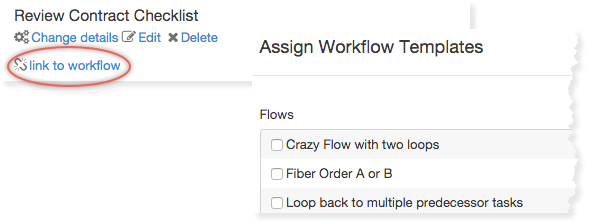Workflow Form Designer
Data Form Templates
Like Workflow Templates, Data Form Templates are a blue print for creating forms. Only in place of using tasks, forms use fields.
Forms are created using our drag and drop Workflow Form Designer. Designers are able to create many different types of form fields such as; single line text inputs, text areas for longer content, radio buttons, checkboxes, dropdown lists and date fields. Fields can be added, removed and rearranged to fit the needs of the workflow.
Once created, a form must be attached to a workflow template before it can be used. Forms may be reused across several different Workflow Templates as needed.
Creating a Workflow Form
Creating a Workflow Form is very easy. The Workflow Form Designer was created with simplicity in mind to stay out of your way.

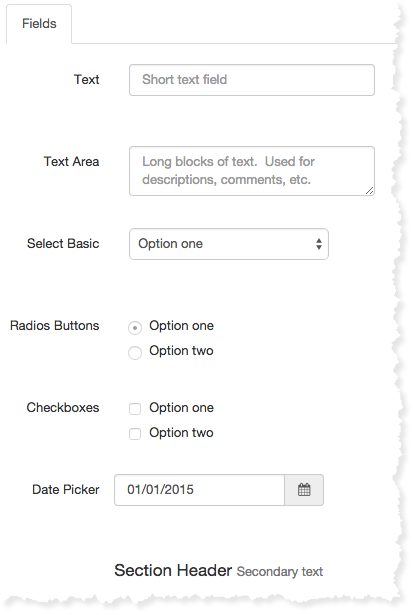
Form Field Pallet
The Form Field Pallet allows you to quickly see the available form fields. When adding fields, the form designer is able to set the field name (label the user sees), the order of the fields and configure available and default options for dropdowns, radio buttons and check boxes.
- Text Input
- Basic text input for names, numbers, etc..
- Text Area
- Used when you expect the user to enter a large amount of text such as descriptions and notes.
- Select Dropdown
- Will display a Drop Down Box. The user is able to select one item from the drop down.
- Radio Buttons
- Displays a series of Radio Buttons. The user is able to select one item.
- Checkboxes
- Displays a series of check boxes. The user is able to select none, one or more items.
- Date Picker
- Section Header
- Name sections is longer forms
Creating a Workflow Form
-
Start by adding a form field. Hover over the field and click the arrow.

- Set the field options.
- Add more field controls
-
Once added to your form, use the drag handle to rearrange the field order. Or double click to edit.

- When it looks good click the save button.
The workflow form will now appear in the "Data Designer" tab.
Attaching Form Templates to Workflow Templates
There are two ways of attaching a workflow data from to a workflow.
- From the Workflow Designer Tab
-
Click on the "Details" link for the workflow template you'd like to attach the form. Then select the "Forms" tab from the popup
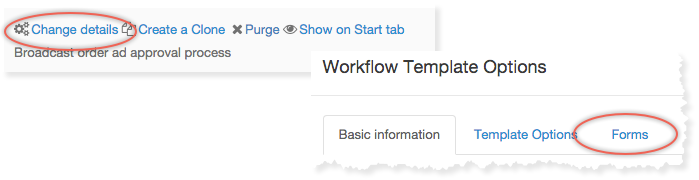
- From the Workflow Designer Tab
-
Click on the "Link to workflow" link for the workflow data form you'd like to attach to a workflow template. Then select which workflow template(s) you;d like to have use the form from the popup