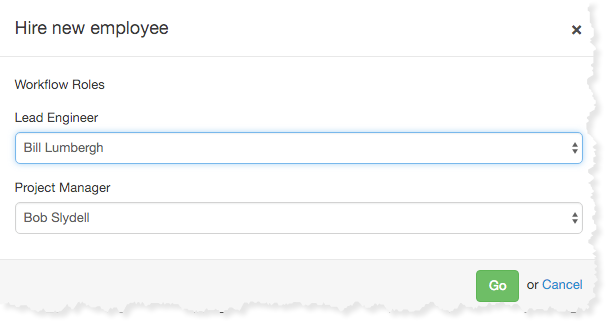Workflow Roles
Overview
Using Workflow Roles allows you added flexibility when using your workflows by allowing you to dynamically assign a user to a task when the workflow process is started.
For example. You may have a process for reviewing a loan review. That process may have a "Lead Analyst" but it's not know who that analyst will be during the workflow design. Instead of assigning a user or group, the workflow designer could assign a role as a place holder. Then, when the workflow is started, the user will be prompted to designate who will be the "Lead Analyst" for this workflow.
How do Workflow Roles work?
Create a Role
Navigate to the "Roles" sub-tab under the People "tab" and click the "Create a role" button
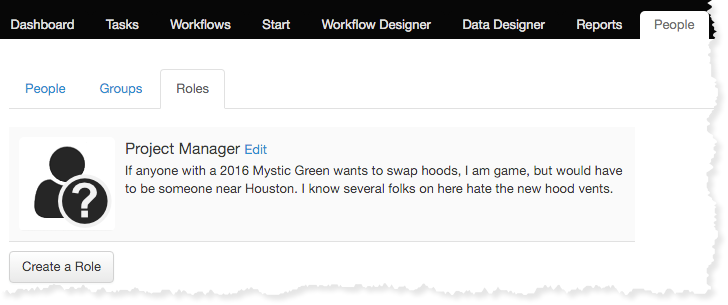
Using a Role
Assign the role to a task in the Workflow Designer by double clicking on the task and editing the details. You can use any combination of users, groups or roles.
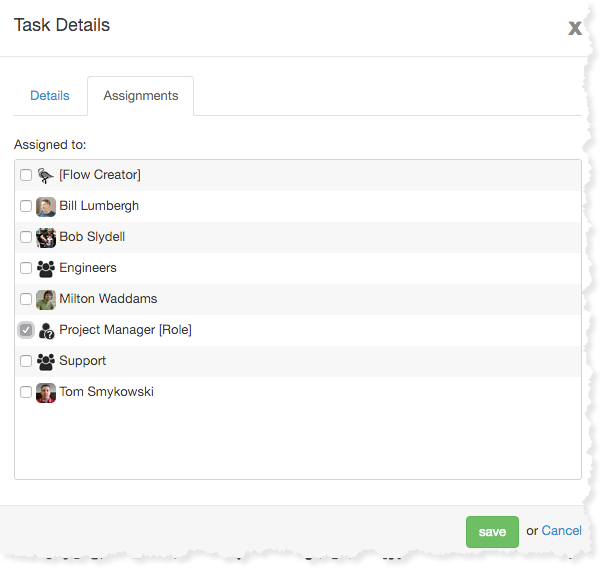
Assigning a Role
From the "Start" tab. Click on the Start for the workflow.
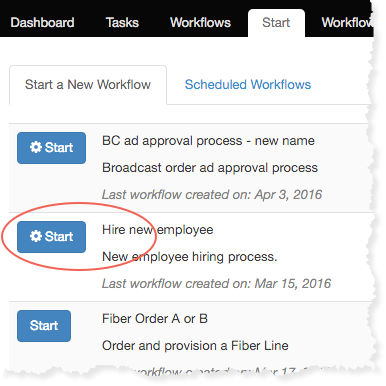
Select users for each of the defined workflow roles used in the workflow